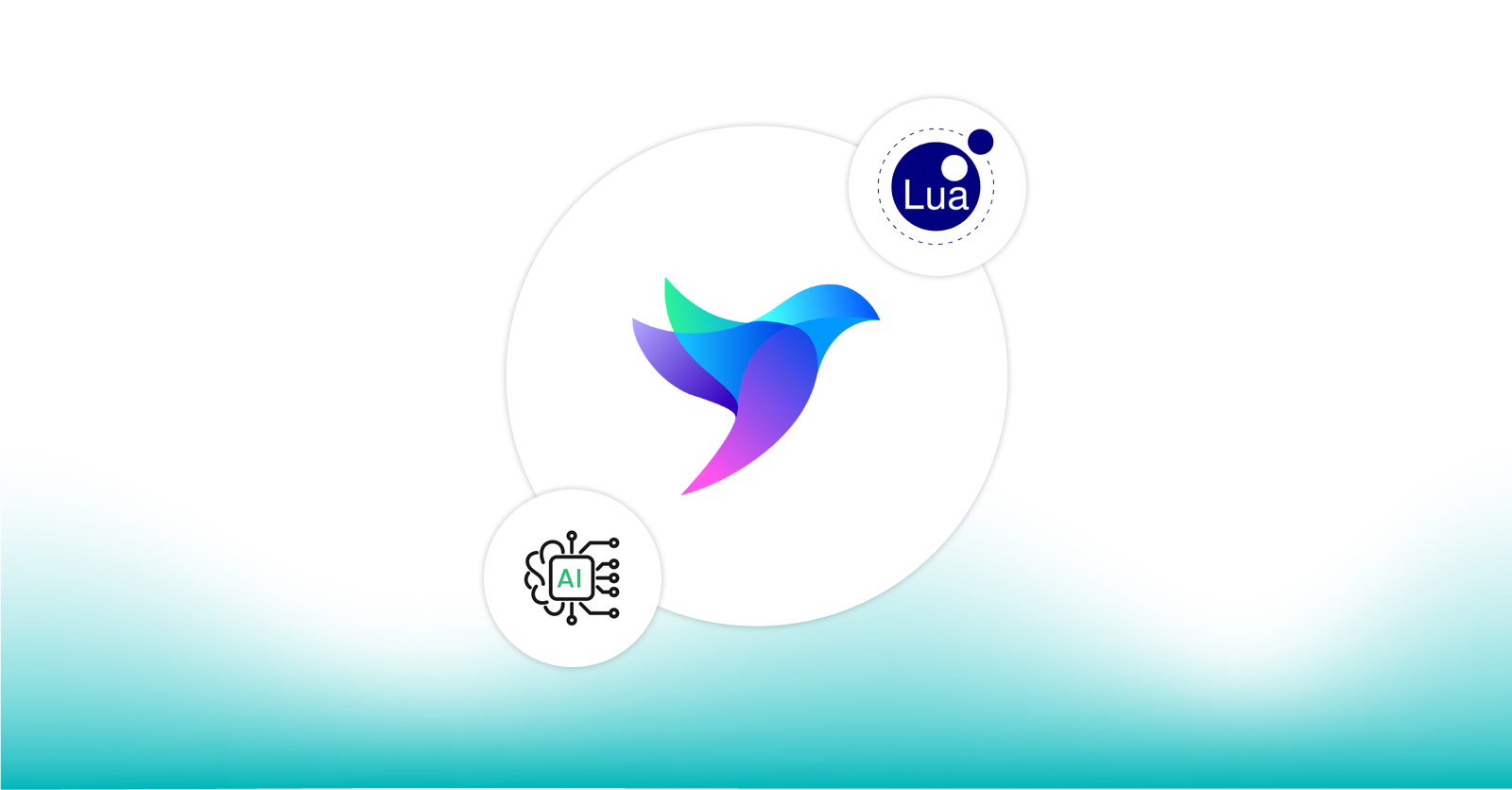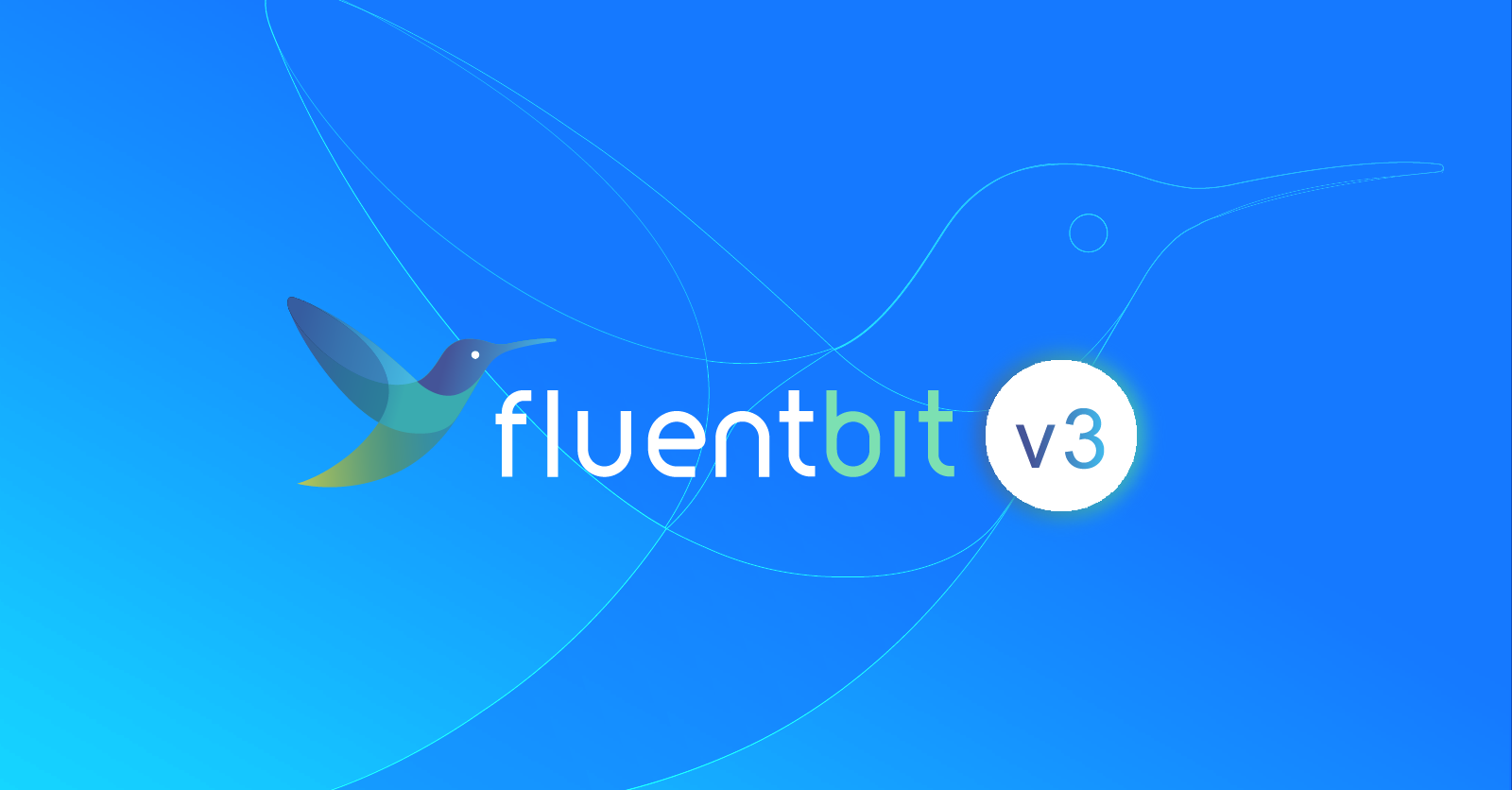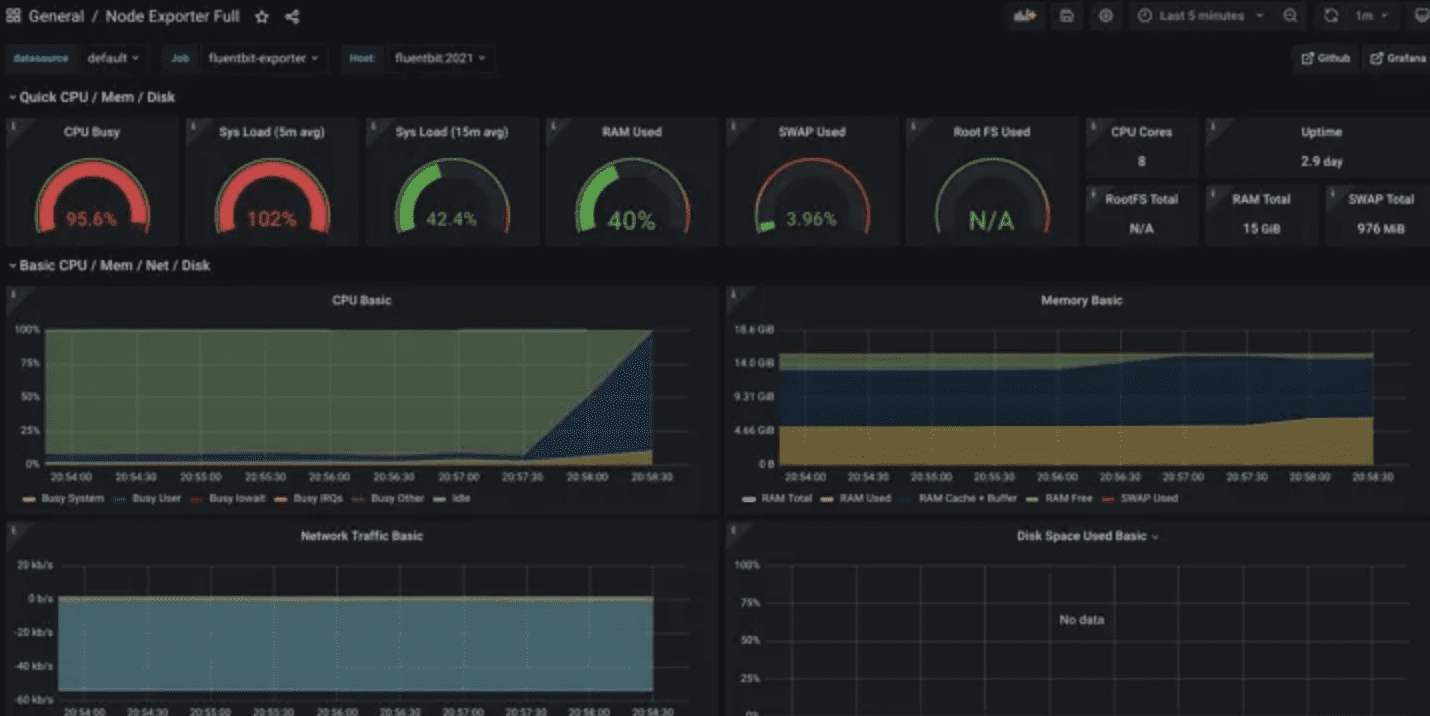
Use Fluent Bit to send logs and metrics to Grafana Cloud
Use Fluent Bit to send logs and metrics to Grafana Cloud
Note: the functionality of the Calyptia Cloud application mentioned below has been incorporated into Calyptia Core, which is free to try. Calyptia Cloud is no longer available as a stand alone product.
With the release of Fluent Bit 1.8.3 there are brand new capabilities to send metrics via Prometheus remote write alongside all the usual logs that you may already be sending. One destination that has grown in popularity has been Grafana Cloud, thanks to its generous free tier of metrics and log storage. In this blog we will walk through setting up Fluent Bit to send metrics and logs to Grafana Cloud , as well as visualize the observability pipeline using Calyptia Cloud .
Why Fluent Bit?
While there may already be many ways to send log and/or metric data to Grafana Cloud, the main benefit that you receive with Fluent Bit include the following:
Lightweight and low resource usage – As Fluent Bit is written in C it is extremely lightweight generally using less than 1% CPU and a few dozen megabytes of memory with slight load.
You may already be using Fluent Bit – Many cloud providers such as Google Cloud and Amazon Web Services already bundle Fluent Bit within their Kubernetes deployments, and Fluent Bit is generally recommend for log collection
Vendor Neutral and open source – Fluent Bit is part of the Cloud Native Computing Foundation as a part of the Fluentd graduated project which means that next to Prometheus and Kubernetes it has achieved a high level of usage (2M deployments a day), as well as a large community and vendor neutral governance.
Setting up Metrics
Let’s start by setting up metrics with Fluent Bit 1.8.3 – to do this we will use the new node_exporter_metrics Input plugin to collect system level metrics. With these input metrics we will then route those to out prometheus_remote_write output plugin.
Within the prometheus_remote_write output plugin we will use the Grafana Cloud endpoint presented in the main dashboard within the prometheus page for sending metrics. In addition we will want to create an API Key for the password.
Our configuration will look like the following
[SERVICE]
flush 1
log_level info
[INPUT]
name node_exporter_metrics
tag node_metrics
scrape_interval 2
[OUTPUT]
name prometheus_remote_write
host prometheus-us-central1.grafana.net
match *
uri /api/prom/push
port 443
tls on
tls.verify on
http_user <GRAFANA Username>
http_passwd <GRAFANA Password>Our configuration is a simple collect and send via remote_write as seen by the visualization from Calyptia Cloud.
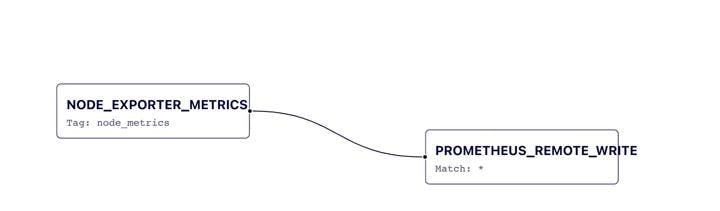
Since we also use the same amazing implementation of metrics that the Prometheus team built for Node Exporter, we can use the default dashboard and automatically get rich visualizations on top.
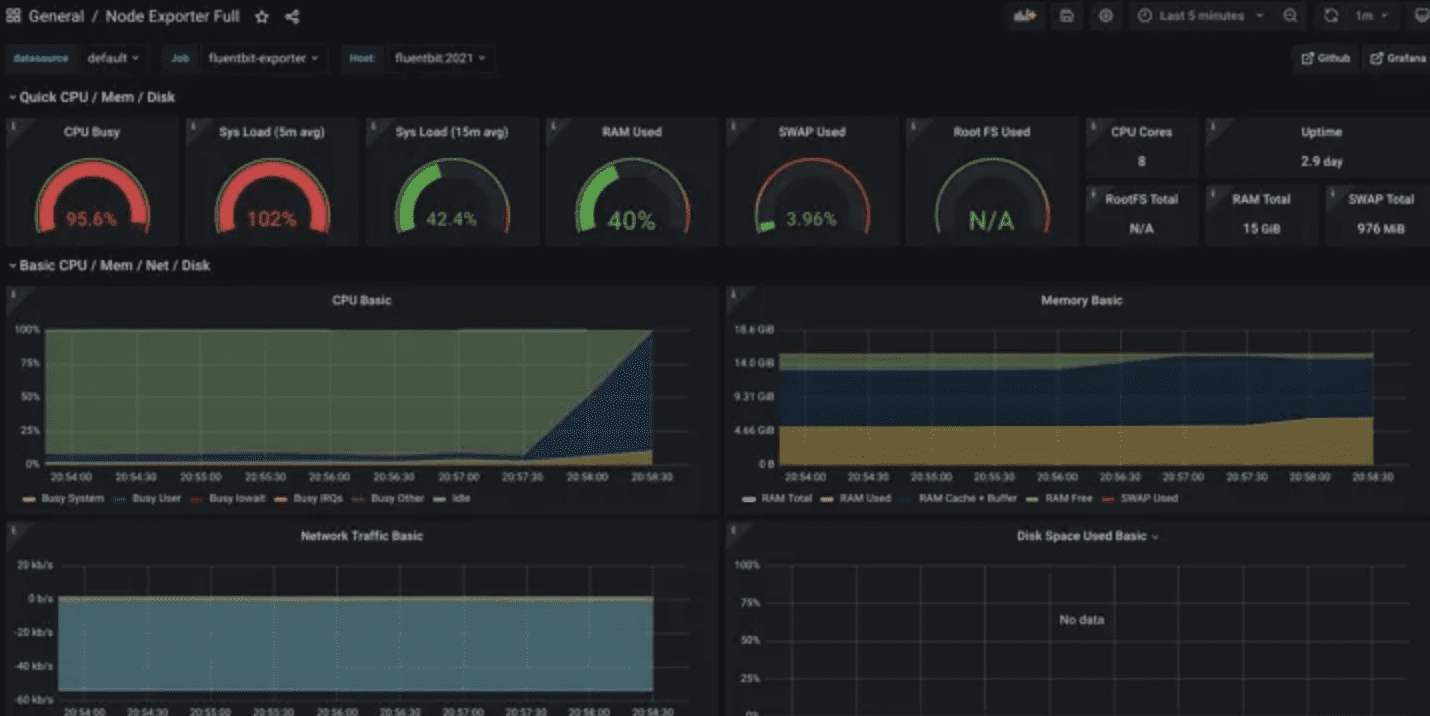
Setting up logs
Next up let’s add configuration to send log data to Grafana Cloud. In this example we will read from the standard syslog file and then route that data via the Loki output plugin.
Our configuration will look like the following
[SERVICE]
flush 1
log_level debug
[INPUT]
name tail
path /var/log/syslog
read_from_head true
tag logs
[INPUT]
name node_exporter_metrics
tag metrics
scrape_interval 2
[OUTPUT]
name loki
match logs
host logs-prod-us-central1.grafana.net
port 443
tls on
tls.verify on
http_user <GRAFANA Username>
http_passwd <GRAFANA Password>
[OUTPUT]
name prometheus_remote_write
host prometheus-us-central1.grafana.net
match metrics
uri /api/prom/push
port 443
tls on
tls.verify on
http_user <GRAFANA Username>
http_passwd <GRAFANA Password>Bonus: Real-time metrics
An added feature with Grafana 8 are the new real-time metric dashboards that are ingested into Grafana directly. We can route the same metrics we collected in setting up metrics to this endpoint by utilizing the InfluxDB line protocol that was also part of Fluent Bit 1.8 release
We will need to setup an API Key under Grafana this time and use the URL that is generated during setup.
Next we will add the following output configuration in Fluent Bit
[OUTPUT]
name influxdb
match metrics
host <YOUR GRAFANA CLOUD URL>.grafana.net
port 443
tls on
tls.verify on
uri /api/live/push/custom_stream_id
http_header Authorization Bearer <GRAFANA API Key>Since we already have the metrics configured for reading from node exporter metrics we do not need to add any additional collection, and the pipeline will automatically send the same data we are collecting for Prometheus.
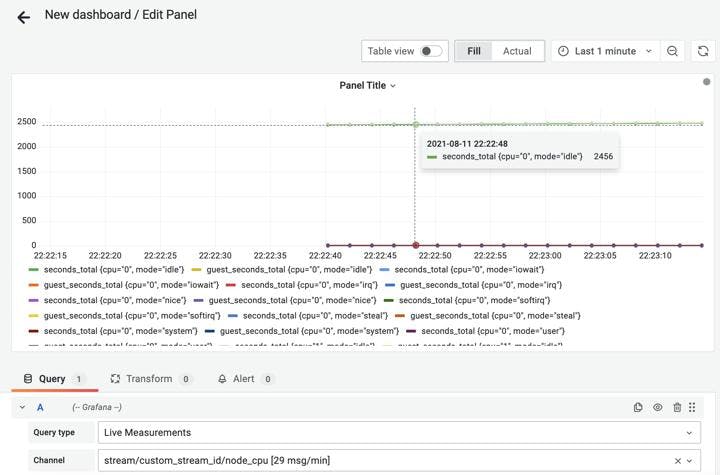
Conclusion and what’s next?
With prometheus remote write, loki output plugin, and real-time metrics output you can have Fluent Bit as a key part of your observability pipelines for Grafana Cloud. We invite you to sign up at Calyptia Cloud to visualize, validate, and monitor your observability pipelines with Fluentd and Fluent Bit to get started.
You might also like
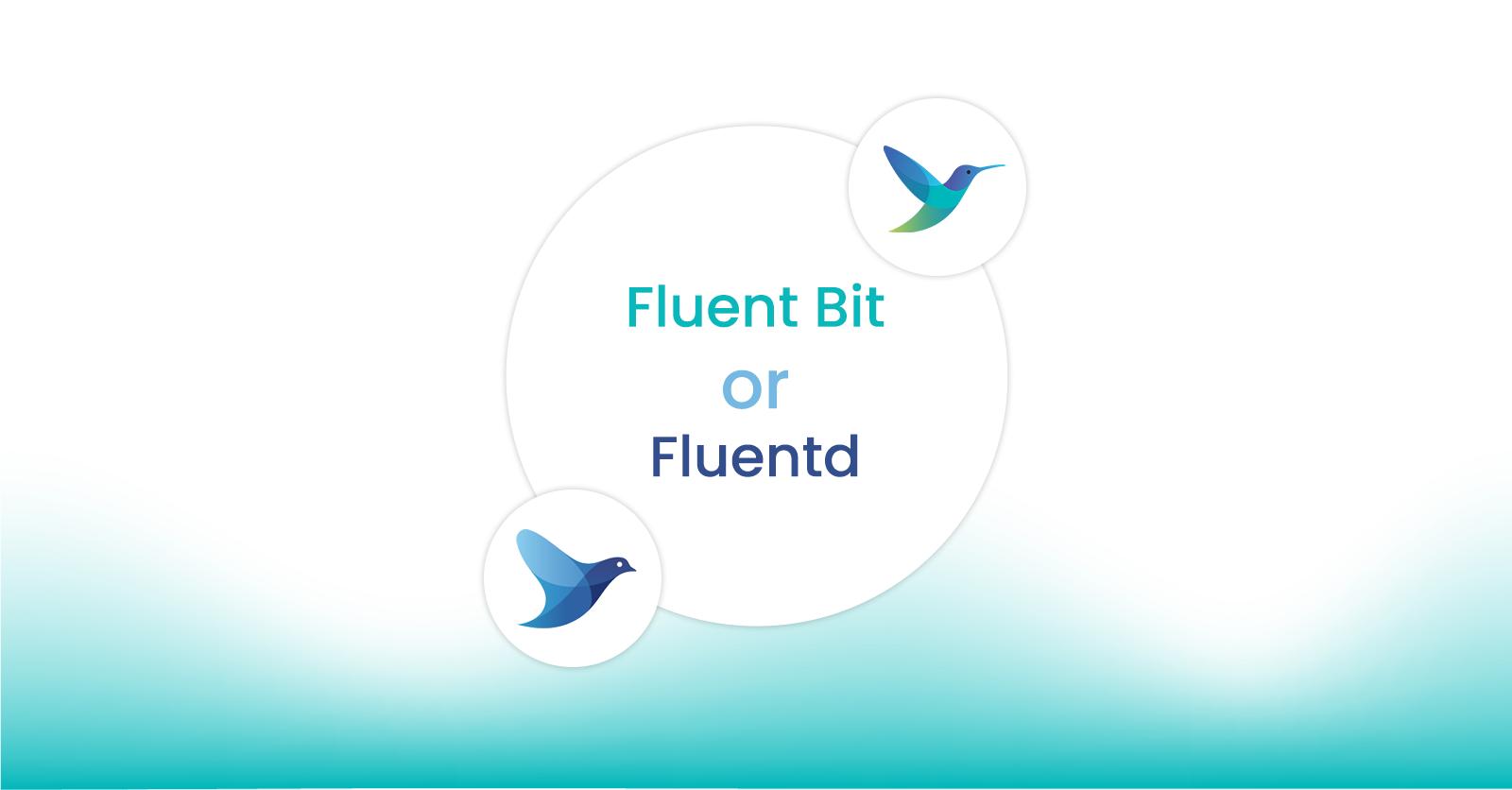
Fluent Bit and Fluentd – a child or a successor?
Fluent Bit may have started as a sibling to Fluentd, but it is fair to say that it has now grown up and is Fluentd's equal. Learn which is right for your needs and how they can be used together.